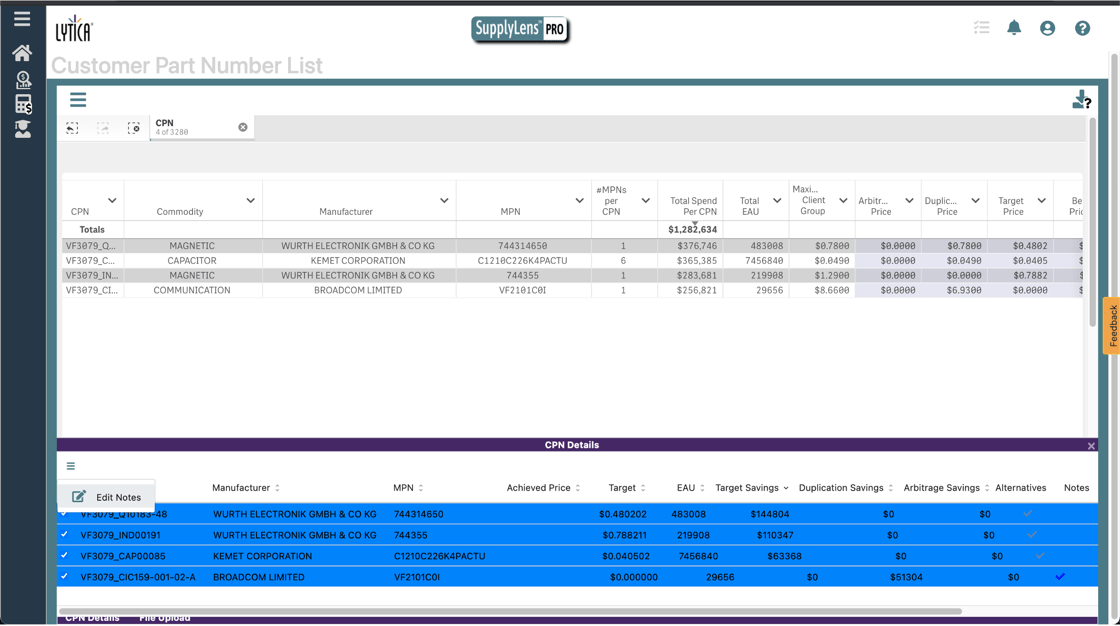| When entering user notes for a particular line item, sometimes entering the same note for multiple line items in Spend Benchmarking is helpful. We’ve added the ability to add user notes to multiple line items by first selecting all the lines that you would like to add the note to in the module. Then open the CPN Details tab at the bottom of the screen. Select the hamburger menu that is located in the top left of this window and select ‘Edit Notes’. Once this option is selected, a modal will appear allowing you to enter your user notes. Once completed, click ‘Save’ and the notes will be visible across all your selected line items. |